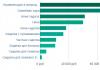Animation lessons. About layers in tween
In this tutorial, we will create an animation that conveys the volume of space.
To create such an animation, I downloaded Baby backgrounds, there are a lot of them - for every taste and color.
Our animation will be three-dimensional: the first plan, the second and the background.
When choosing sources, I took into account which objects will be located where: what is in the foreground, what will serve as the background, etc.
The size of the document to create the work, I determined based on the size of the source.
So, we begin the preparatory stage - creating the basis for the animation.
To begin with, I placed an image in the working document, which will be the background.

According to my idea background - background, will move closer and further away from us.
In order for this to work, you need to make several copies of the layer (I made 6 pieces - there were 7 layers in total) and numbered them from 1 to 7 in accordance with the increase in the layer size.
The number of copies is not taken from the ceiling, but is thought out in advance, like the entire plot of the animation. I relied on the total number of frames to keep the movement smooth. That is, in my animation there are 12 frames, and 7 copies are just necessary for a smooth looping of the forward-backward movement. I will give the distribution scheme later.
By the way, copies of layers of different sizes can be created later, after creating the animation frame by frame. If you doubt the required number of frames in the animation itself. How convenient.
Let's go further…..
Second plan.
I collect the items I need. Cut, copy, transform...

If necessary, I correct the color, saturation, and other properties of objects.
And foreground:

I placed the two objects in the foreground on different layers.
Here's what happened:

Let's revive the forest!
Now, let's prepare the layers for the foreground and background animation.
According to my idea, the first and second plans move in opposite directions.
To create movement, you need to slightly increase the size of the objects of the second plan horizontally so that their dimensions go beyond the boundaries of the document.
Foreground objects are simply moved apart and shifted to one side. After that, we combine in one layer.

We will leave this position of the foreground and background layers for the first frame of the animation.
Preparatory stage ended.
Let's move on to creating a cartoon.
As I said in my animation 12 frames.
I'll explain why. As a basis, I took the movement of the foreground and background “back and forth”.
I created this movement using a series of 5 frames.
Let me explain with a specific example.
For the 1st frame (we don’t touch the background yet), I moved flowers and mushrooms to one side, and a tree to the other.

Then I created the 2nd frame (1).
For this shot, I moved each of these layers in the opposite direction.
Then I made a series of 5 frames (2).

It turned out the movement in one direction, now you need to return everything to the starting point and loop the movement.
Make a copy of the first frame and drag it to the very end of the frame ribbon so that it becomes the 8th frame.
Being on this frame, we again create a series of frames (also from 5 pieces).
It turned out in the end 13 frames.
We remove the latter and we get movement without delay.
Now let's move on to background. It will move in and out, as we have already discussed.
I framed the background layers as follows:
1 frame - 1 back. plan
2 frame - 2 back. plan ... ascending
... 7 frame - 7 back. plan
8 frame - 6 back. plan
9 frame - 5 back. plan ... descending
... 12 frame - 2 rear. plan
... and the first background is on the first frame.
I set the time for all frames to 0.2 seconds, but you can do it slower, with delays, etc.
If necessary, change the size of the animation. We set constant playback and save as a GIF ( Ctrl+Alt+Shift+S - Save for Web&Devices).
In settings I have chosen Specify the dither algorithm)Determination of the smoothing algorithm -
(noise)Noise; colors -256
naturally.
That's all!
Advice: if you want to make changes to the document (new copies, deleting layers, etc.) where animation has already been created, it is better to work on the first frame. Then the changes will affect all the frames, but nothing will be messed up.
For example: you need to add a layer; go to the first frame, insert the layer, perform the necessary manipulations, turn off its visibility; go to the frame for which it was created and make it visible.

Good luck and all the best!
PIROGOVADESIGN
Each timeline in an Animate document can consist of any number of timeline layers. Use layers and layer folders to organize the contents of animation sequences and separate animation objects. Organizing by layers and folders prevents overlapping objects from being deleted, connected, or segmented. To create an animation that includes animated movement of more than one character or text box at the same time, place the objects on separate layers. One layer can be used as a background new layer to place static drawings, as well as use additional layers for each individual animated object.
When creating a motion tween, Animate converts the layer containing the selected animated object into an animation layer. An animation layer is indicated by a special icon next to the layer name on the timeline.
If there are other objects on the same layer as the animation object, Animate adds new layers above or below the original layer as needed. Any objects that existed under the animation object on the original layer are transferred to the new layer below the original one. Any objects that were located above the animation object on the original layer are moved to a new layer that is above the original one. Animate inserts these new layers between any layers in the timeline. This way, Animate maintains the original stacking order of all graphics on the stage.
An animation layer can only contain tween spans (contiguous groups of frames with motion tweens), as well as static or blank frames, and keyframes. Each tween span can only contain a single target and an optional motion path for the target. Because you can't draw on an animation layer, create additional animation or static frames on other layers, and then drag them onto the animation layer. To place a frame script on an animation layer, create it on another layer and then drag it to the animation layer. A frame script can reside in a frame outside of the animation span itself. It's usually best to put all frame scripts on a separate layer that contains only ActionScript.
If your document contains multiple layers, then tracking and editing objects on one or more of them can be difficult. The task is simplified if you work only with the contents of one layer at a time. Layers that you are not currently working on can be hidden or locked by clicking the eye or lock icon next to the layer name in the timeline. Using layer folders can help you organize your layers into manageable groups.
Many people believe that creating a simple DIY animation at home requires special skills and a lot of time. In fact, simple computer programs and standard applications of the Windows operating system are enough for this.
Do-it-yourself animation using standard Windows programs
Animation is a sequential demonstration (display) of graphic files, which creates the illusion of movement of objects. For its development you will need only two standard programs that are available on almost all computers with the Windows operating system - Paint and Movie Maker. The first allows you to create and edit graphic drawings, the second - video. The quality of the developed animation will depend on your drawing abilities.
1. Creation of frames

Open Paint. We select a brush on the toolbar, select the desired color and draw any object on the working field. We save the picture in a pre-created folder under the name "Frame 1". Then we draw the same object again, but slightly changing its position (for example, in the first frame, the clock hand can be at “12”, and on the second one at “1”). We save the image under the name "Frame 2". Thus, we develop several frames. The more their number, the smoother the movement of the object in the animation will be.
2. Combining drawn frames into one video
Open Movie Maker. In the taskbar, select "Import images" and load frames. They will be displayed in the Collection panel. We transfer them one by one to the path below. Click on "Display Timeline". If you do not change the default display time for the program, the animation object will move sharply and slowly. To change this, click on the frames and move the bar that appears to the left. Frames will become narrower, which means that their display time will decrease.
3. Voice animation
You can add comments to the animation by recording them through a microphone, or put background music on. In the first case, go to the "Tools" tab and select "Comment Timeline". Then we press "Start", we voice the character or read the off-screen text. Upon completion, click "Stop", save the comment added to the project, and then to the audio track in the bottom panel.
4. Saving the animation in the desired format
Select the menu item "File" and successively click "Save movie file", "Show additional options", "Other options". Then choose the format of the future video file. We recommend saving the animation in a popular format (such as AVI, MPEG, PAL, etc.) so that it can be played on many players and easier to upload to YouTube.
Create GIF animation

GIF animation (“gifka”) consists of separate frames, for which such a parameter is set as the duration of the display until the next picture appears. It only supports an 8-bit palette, which limits the display to 256 colors, which is an advantage over other formats. Most often, animated GIF files are used as navigation elements on websites and advertising banners.
The easiest program to create GIF animation is Easy GIF Animator Pro. Download it, open it, in the main window click "Create a new animation", after which the "Animation Wizard" will open. Next, add images (we select on the Internet or draw on our own in the Paint program). We press "Forward". Set the duration of each frame. If necessary, choose to show the animation in a circle.
If images of different sizes are selected, the program offers several options for positioning images relative to the largest image:
- in the center of the frame;
- upper left corner of the frame;
- Enlarge smaller images to the size of the largest image.
You can also create GIF animation using the UnFREEz program. To do this, it is enough to develop frames and “drag” them into the program window. Then you need to specify the delay time between frames and enable cycling. At the end, you must click "Make Animated GIF".
Programs for creating animation

A program with great functionality and a clear interface. It allows you to create hand-drawn characters and bring them to life in 2D animation. Its capabilities:
- a set of raster and vector tools for creating and processing images;
- the ability to draw with a pen or brush;
- creating shapes using a "broken line";
- background import;
- working with layers
- adding an audio file for export in swf format.
Synfig Studio
With the help of this free program you can create simple animation in 2D - similar to the one used in feature films. Its advantages:
- the "tweening" function, which allows you to automatically develop intermediate frames;
- gradient overlay;
- support for vector elements;
- distortion;
- filters;
- tools for creating fractals.
Toon Boom Studio
The program has two working modes: Drawing and Scenario. Contains necessary tools for the development of vector drawings: brush, pencil, "rectangle", "broken line", "ellipse". Functions: drawing using a tablet, vectorizing bitmaps, overlaying animated scenes on a real video, exporting data (for example, individual fragments from photographs).

It is a popular 3D animation software. Its advantages:
- realistic imitation of objects (for example, fabrics and hair) and phenomena (collisions of objects, wind);
- a large set of functions for creating interactive games;
- a wide range of primitives (cylinders, spheres, cubes, rings), from which you can easily create your own models;
- support for non-linear editing.
Other popular do-it-yourself animation programs: Plastic animation paper, Creatoon, 3D Studio Max, Adobe Image Ready, MyPaint, Jasc Animation Shop.
Order the creation of animation, writing a script or developing an idea for a video from KINESKO- we will do our job well!
Contact Information:
>