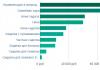How to add a photo to a page in a contact. How to add a photo to VKontakte: step by step instructions for publishing photos from a computer and phone
Hello dear site readers.
Let's start with posting on a personal page, then we'll talk about communities, pay attention to posting from a phone, and at the end we'll learn how to quickly post materials from Instagram on VKontakte.
There are several options for such placement: on the wall, in the photo section, in the album and by setting the avatar. You may find some or all of them useful. Let's analyze each method separately.
On the wall
To attach an image to a post, click the camera icon below the text. You can post graphics without an accompanying message, but this is rarely done.
In File Explorer on your computer, select the required file. Or take a live photo, it will appear under the new entry. Click Submit. Ready, new material posted on the wall.
On the page
Go to the corresponding menu item.

Click on the "Add Photos" button. Select one or more files in Explorer, open them. Now you can make some adjustments:
- make a description
- to turn,
- open photo editor,
- remove if necessary.
All this is done with the help of icons on each thumbnail.

After processing is complete, we confirm our desire to publish the images on the site.

Now you can see them in your account in the appropriate section.

In album
If you still don't know that graphics can be stored in separate folders, read the article on how to create an album in VK. If you already have ready-made catalogs, after uploading photos from your hard drive, you can choose not to “Publish on my page”, but “Add to album”.

In the window that opens, select the location where you want to move the files.
Main profile photo
Hover over the current image, a menu will pop up. Select Update Photo.

Here you can take a snapshot or upload a ready-made one from your computer. When the download is complete, confirm your choice with the "Save and Continue" button, or go back and select another option.
At the end, define an area for a small avatar that will be shown next to your messages and in the friends list of other users. Save your changes.
Adding a photo to the community
If you are a creator or administrator of a community, then posting graphic content is a mandatory part of the work of filling it. Here, as well as in a personal profile, there are several options for publishing materials: on a page, in an album, changing the main thumbnail.
And we will apply the same methods. First, go to the main menu section "Groups", "Management" and go to the community that we plan to edit.

To publish news with a picture on the wall, write the text in the "Add post" field and attach a graphic file. To do this, click on the icon depicting the camera. You can choose from the materials available on the personal page or download from a PC. When the download is complete, we send the content to the wall.

To create and fill a group album, you need to go to the "Management", "Sections" menu and add the ability to publish photos. The program offers to choose from 2 types of access - open and closed. In the first case, all members of the group can post photos, in the second, only administrators. We save the settings and move on.


Here you can upload images to the main catalog created automatically or go to the “All Photos” - “Create Album” tab.

After that, you can download the pictures saved on the hard disk. To do this, go to the album and click on "Add Photos" or drag and drop documents from a folder on your computer.
To change the "face" of the group, upload a picture to the main page.

Uploading photos to VK via phone
The pictures are often taken with a camera. mobile device. Rarely does anyone carry digital camera. Therefore, it makes no sense to transfer data to a computer, it is easier to place them in social network straight from your gadget.
To post photos from your iPhone or Android mobile device, go to the official social network app. Open the menu by clicking on the three dots in the corner of the screen and click on the "Photos" link. We are interested in the "Albums" tab. Let's go there.
If necessary, create a new folder, if not, add files to an existing one. To do this, click on the plus sign and then on suitable option: "Download from gallery" or "Take a picture".

Similarly, you can upload photos in the mobile version of the browser.
The official mobile app gives one more interesting opportunity- publish pictures in the history of VKontakte. To do this, open the news and at the top of the screen click on your avatar with a plus sign or on the camera.
If the program makes a request, allow it access to the camera. Then click on the big circle at the bottom of the screen and take a picture. The story will be shown to friends and subscribers during the day.
Posting images to the community
To add a photo to a group, go to it. Under the main information there should be a block "Photos". We go there, select the "Albums" tab. We open the one we want to replenish, and with the help of the plus sign in the corner we load graphic materials from the gallery or take a picture in real time.

Publishing photos through the gallery
The same result can be achieved if you go to the folder where the images are stored on the phone. Mark with "birds" the files that you want to send to VK, click on the icon at the top of the screen. It looks like the screenshot for me.

Autoposting from Instagram to VK
And finally, as I promised, a little trick for fans of Instagram and VK. Open your VKontakte profile, under the main photo, click "Edit". In the menu on the right, go to "Contacts".
At the bottom of the window we see the inscription "Integration with other services." When you click on it, social networks will appear with which you can link your VK profile.

I've already entered my details, so I'm being offered content transfer settings. I recommend putting a checkmark next to the inscription "Do not import (only with a hashtag)". Then not all posts will be automatically transferred from Instagram to VK, but only those where the hashtag #vk will be - for import into a pre-selected album, #vkpost - for publication on the wall.

Save the result and try new features. If something goes wrong, you can disable this feature at any time.
Conclusion
Today we looked at many ways to publish a photo on VKontakte. Choose the ones that are suitable and convenient for you, get a lot of likes for your posts, fill in and. Share your impressions of the information received in the comments, ask questions. And I say goodbye to you, but I know that there are many interesting meetings ahead.
Novice users of one of the most popular social networks vk.com have some questions. This article describes in detail how to add a photo in a contact (to albums, to a wall, to a message, an avatar).
Adding a photo in a contact to an avatar
- To make it easier for your friends and acquaintances to find you, the avatar should have a real photo: In the place for the avatar, click on the drawn camera or the inscription under it "Put a photo";
- To upload a photo from a computer, in the window that appears, click "Select a photo", specifying the address. Next, select a photo, and click "Save";
- You can also take a picture using a webcam, if you click on the inscription "Take a snapshot" in step 2.
How to add a photo in a contact to an album
- Create an album: in the menu on the left, select "My Photos", then in the upper right corner under the "Exit" button, use the "Create Album" link, come up with a name, if necessary, and a description, click "Create Album";
- To add a photo, click on the pictured camera in the created album, a window will appear, specify the address (select files from the computer). Once the download is complete, you can add a description. Click Save.
- To add a photo to an already created album, you need to click "My Photos", select an album, and, again, by clicking on the pictured camera, add a photo. If you do not select an album, but simply click on the picture or the inscription "Add new photos" - the photo will be added to your wall.
Adding a contact photo to the wall
On your own or someone else's wall, put the mouse cursor in the entry box, click the left mouse button. Next are two options:
- Drag and drop a photo from your computer onto the camera image on the right in the writing box on the wall;
- Click on the word "Attach" below the entry box. Then select a photo from your albums in contact or upload from a computer;
- If it is not possible to add a photo/write a message, then the user has restricted access to his wall.
How to add a photo in a contact to a message
- Go to the page of the interlocutor, under his profile picture, click "Send a message";
- Under the message box in the lower right corner, click "Attach", select "Photo". Next, select a photo from existing albums, or upload a file from your computer.
Make your page brighter and more interesting by uploading your photos!
Many people post photos to the VKontakte social network only from a computer, but this is not always convenient.
For example, if the photos that need to be added to VK are on the phone, you can immediately add them to the social one. network, bypassing the computer.
Also, the advantage of this method is that the user can add a photo from the phone, anytime and anywhere, you only need an Internet connection.
This is done quite simply, both in the application and in the mobile version of the VKontakte website.
How to add a photo to VK from your phone
How to add a photo to VK from a phone in the mobile version
1. We go to the mobile version of VKontakte from any browser, then click on the "Menu" icon in the upper left corner of the page.
2. In the drop-down menu, go to the "Photos" section. 
3. Now we need to go to the "My Albums" section. 
5. Since I don't have albums yet, I will create a new one, you can add photos to the existing album. 
6. Choose the place from where you want to add a photo, I have it "Gallery". 
7. Select the required photo in the gallery.
8. Click on the "Upload photos" button. 
9. We see that the selected photo has been successfully added to the VK album. 
How to add a photo to VK from a phone in the application
1. Open the application menu by clicking on the icon in the lower right corner. 
2. In the menu, select the "Photos" item.
3. Go to the "Albums" section. 
4. Open the album to which you want to add a photo. 
This is one of the main tasks facing users. Now I'll show you how to add photos to contacts from phone and computer. And we will also talk about possible problems that you may have.
Adding photos to VK from a computer
Let's assume that we already have a prepared photo. Let's see how to upload it to a contact.
The easiest option. Let's go to the section "My photos", and press "Add New Photos".
Windows Explorer will open. Here you will need to find the desired photo, select it, and click the "Open" button.

The photo will be uploaded and the initial editing tool will open.

What can we do here.
First, fill in the description. This information will be shown just below the photo when viewing it.
If you select the option "Place in Album", a drop-down list will appear in which you will need to select the appropriate option.

In the event that you wish to use the "Publish to Album", a special form will appear. In it, you can select an existing album, or create a new one. Privacy settings will also be available for contact users who will view this photo.

When you fill in all the points, click the "Submit" button.
The easiest option is to immediately press the button "Publish on my page".
This will put the photo in your album. "Photos on my wall", and will also be published on the wall (see).
How to add a VKontakte photo to a group
Here the process is similar. You only need to do it from the group page.
Let's try. We go to the group, and in the "Photo Albums" section, click on the title to go to complete list. Next, we click on the desired album.

We have a list of already uploaded photos. At the top of this window, you will see a button "Add Photos to Album".

I'll show you with an example samsung galaxy Lite, on Android OS. I downloaded and logged in.

Here you need to go to the album in which you want to add a photo. Next, open the menu - the Plus icon in the top bar. An additional menu will appear. In it you need to choose from where you want to download the image. There are two options available:
- Download from gallery
- To take a photo

One of the features of any popular social network is adding, viewing and commenting on photos. Such functions are available in Facebook, Twitter, Odnoklassniki and, of course, in the social network VKontakte, which is the most popular in Russia. VKontakte developers are constantly improving the function of adding photos, integrating new features, including photo editing. In this regard, the process of uploading a photo to VKontakte is becoming more and more difficult. In the framework of this article, we will consider how to add a photo to VK to a personal album or group, both from a computer and from a phone.
Table of contents:How to add a photo in VK to a personal page from a computer
Most often, the user wants to add the photos taken to his page from the computer, so let's start considering this functionality from this scenario. To upload a photo to your page, do the following:

How to add a photo to a group in VK from a computer
VKontakte groups may have photo albums where you can upload photos. Any user can do this, as long as the photo album is configured appropriately by the administrators. To upload a photo to a group in VK, you need to do the following:

Please note that after uploading a photo, it is immediately published in the album, before changes are made to it using the editor.
How to add a photo to VK from your phone
Many users actively visit the VKontakte social network only with mobile phone or tablet. Most often this happens through the official VKontakte application on Android oriOS. Consider how to add photos to your page from it:

In a similar way, photos are added to VKontakte groups from the phone.